画像の囲み線を消すマクロ(Word)
画像の囲み線を消すマクロ(Word)

前回
の最後のところで、
逆に、画像に施した枠線を除去するマクロの書き方がわからない。
誰か知っている人がいたら教えろ教えてください。
などと言っていたが、とりあえずやり方はわかった。
画像の枠線を消すマクロ
InlineShapeオブジェクトのLineプロパティ
InlineShapeオブジェクトには、Lineプロパティというものがあるらしい。
『Word 2013 developer docs』(Word2013のオフライン・ヘルプ)によると、
InlineShape.Line Property (Word)
Returns a LineFormat object that contains line formatting properties for the specified shape. Read-only.
Syntax
expression .Line
expression A variable that represents an InlineShape object.
ということらしい。
Lineプロパティという名前だが、Lineオブジェクトを返すわけではなく、あくまでもLineFormatオブジェクトを返す、ということ。
……となると、LineFormatオブジェクトについても調べておかざるを得ない。
LineFormatオブジェクトとは
これまた、『Word 2013 developer docs』によると、
LineFormat Object (Word)
Represents line and arrowhead formatting. For a line, the LineFormat object contains formatting information for the line itself; for a shape with a border, this object contains formatting information for the shape's border.
とのこと。
「a shape with a border」というのは、まさにドキュメント内に挿入した画像のことなので、こいつに含まれている「formatting information for the shape's border」をいじくってやれば、囲み線を消すことができるはずだ。
ちなみに、LineFormatオブジェクトのメンバは、
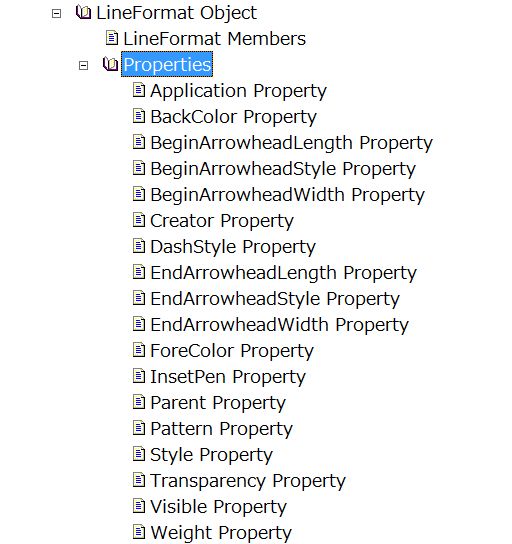
この通り。めっちゃ多い。
境界線を消すには
境界線を消すためには、LineFormatオブジェクトのVisibleプロパティをどうにかしたらよさげ。
みたび『Word 2013 developer docs』によると、
LineFormat.Visible Property (Word)
True if the specified object, or the formatting applied to it, is visible. Read/write MsoTriState.
とのこと。
単にTrue / Falseの二値なのではなく、MsoTriStateという列挙体で設定するらしい。
『オブジェクト ブラウザー』で調べてみると、MsoTriState列挙体のメンバは、
msoCTruemsoFalsemsoTriStateMixedmsoTriStateTogglemsoTrue
となっている。
なんで、「Tri」なのに五つもの状態が決められているのかよくわからん(三つじゃねえのかよ。)し、「CTrue」っていうのもなんのことかようわからん。
それでも、VisibleプロパティをmsoFalseにしたら、囲み線を非表示にすることはできそうだ。
画像の囲み線を消すマクロのコード
……というわけで、コードをば。
リスト1
Public Sub RemoveBordersOfFigure()
Dim ilShp As InlineShape
If Selection.Type = wdSelectionInlineShape Then
Set ilShp = Selection.InlineShapes(1)
Else
Exit Sub
End If
ilShp.Line.Visible = msoFalse
End Sub
ふむ。まっ たく 簡 単 だ。
使ってみる
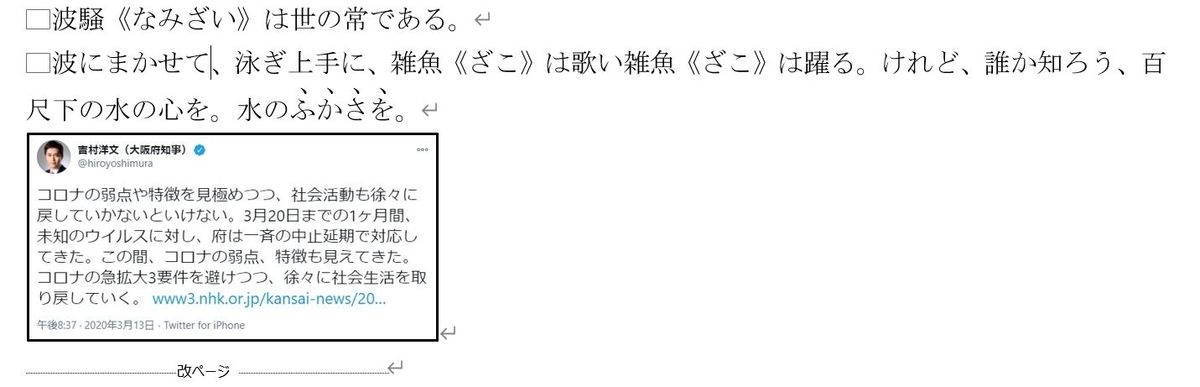
この状態で、画像を選択して、リスト1を実行する。
ちなみに、「図の書式設定」は、
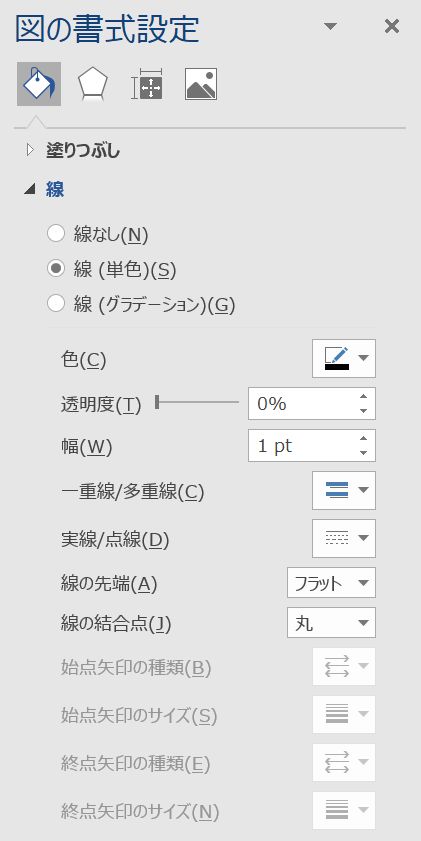
この状態。
ほれ、この通り。囲み線が消えている。
「図の書式設定」も
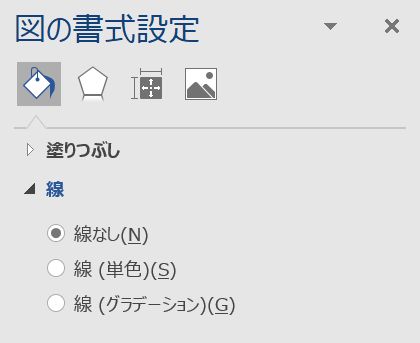
万全。バッチリ。
おわりに
これで、画像入りのWordドキュメントの作成がはかどることでしょう。
めでたしめでたし。